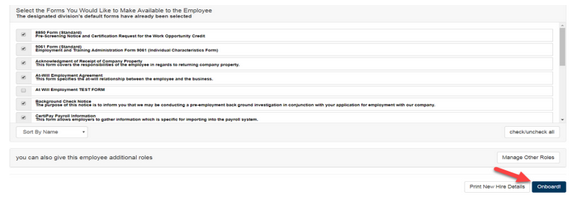Adding a New Employee to Onboarding
From the Division page, within the Division Navigation area, click on Add New Employee under Employees. Populate information in the required* and optional fields.
Email Address: If one is populated, this will send Employee email to activate their account and view Onboarding Documents.
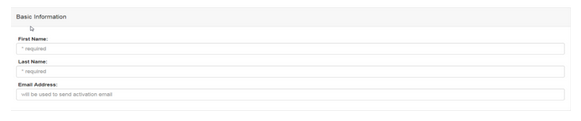
User Name: If you do not want the system to generate a random username you can create your own. It is suggested to use Employee email
address
Password: Leave as is allowing the system to generate a random password. Employee has the option to change once they activate their
account
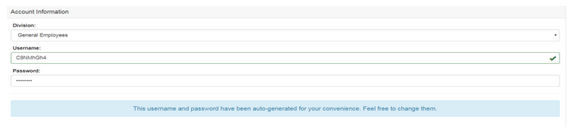
Company Code: This will ALWAYS default to your company code. Do not change or delete.

Division’s designated default forms will already be selected. You have the option to Select or De-select any form you want Employee to receive/not receive. Click on Onboard! when you are ready to create/send Activation Email.